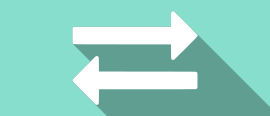The New CMS IntelliCAD® 11.x CAD Software version is another major leap forward on features and improvements. Free trial or demo available at the download section of this website.
What's new:
CMS IntelliCAD 11.x focuses on new view and visualization productivity tools: use section planes to visualize cross-sections of a model, view models as though you are walking or flying through them, use the view cube to check and switch viewing directions, and use the view and visual style controls to quickly apply a different view and visual style to a model.
More new features include working with startup suites; exporting to .obj files; importing map files by connecting to PostgreSQL, MySQL, and WFS servers; moving and rotating entities interactively using the 3D Positioner command; isolating, hiding, and unisolating entities; and displaying selected entities with a glowing highlight effect. Other new commands include Facet Model Pipe, Reverse, Break at Point, Map Service, Update Field, Model, Hatch Generate Boundary, and Match Cell. Ease-of-use improvements can be seen in data links, tables, geographic location setup, the Publish command, and a new Visualize ribbon tab. CMS IntelliCAD 11.x also provides additional enhancements like Quick Dimension, Adjust Spacing, Center Mark, Center Line, Replace Block, Quick Block Save, Live Sectioning, Align Space, Facet Model Helix, and Extract Isolines. New features also include the ability to define custom paper sizes for .pc3 printer configuration files, replace blocks with existing external references, and choose alternate fonts when an SHX font cannot be found.
More enhancements include an improved interface when printing and exporting to PDF, more ways to add sheets when publishing, a home view and rotate arrows for the view cube, blocks in table cells, table cell content management, and multileader styles, multiline styles, table styles, and visual styles as part of the Explorer.
All CMS IntelliCAD 11.x versions work with BIM files, import Autodesk® Revit® 2022 files, and will be able to create and assign visibility states, select and work with .ifc (only CMS IntelliCAD PE PLUS) and .rvt underlays using the Explorer, and use the Audit command to check for errors in .ifc files (only CMS IntelliCAD PE PLUS) that are attached as underlays.
For technical users, CMS IntelliCAD 11.x incorporates ODA SDKs version 2022.12 Service Pack 1, Microsoft® Windows® 11 SDK which is compatible with Windows 11, and Spatial® Technology ACIS® version 2022. Additionally, CMS IntelliCAD 11.x incorporates Artisan SDK version 2022, and Open CASCADE Technology (OCCT) version 7.6.0.
CMS IntelliCAD IcAPI will be available as pre-released. The new API is highly compatible with AutoCAD® Object ARX and allows add-on developers to build applications with a single code base that runs on both platforms.
CMS IntelliCAD 11.x licenses are available as Perpetual or Lease Standalone seats, USB dongle seats, Network floating seats or Renewable Subscriptions.
In detail
Performance
• When using the OpenGL graphics device, performance is faster by:
• 1.4x for switching layouts.
• 1.4x for regenerating models and layouts.
• 2.3x for zooming to extents in model space.
• 13.4x for zooming to extents in layouts.
• 1.6x for zooming in and out of models and layouts.
• 1.3x for window selection and crossing selection.
• Faster polyline vectorization.
• Quick Select command is faster by 2x in large drawings.
Working with Files
• Create startup suites, which allow you to specify the custom applications that start automatically when IntelliCAD starts.
• Export three-dimensional models to an .obj (Wavefront Technologies) file.
• Use the PDF Out command to export directly to a .pdf file. Previously you could export to .pdf files, but the new PDF Out command makes it easier to choose PDF as the output format.
• Import map files by connecting to PostgreSQL, MySQL, and WFS servers.
• Import polygons as closed polylines when using the Map Import command.
Working with BIM files:
• Support for Autodesk® Revit® 2022 files.
• In the BIM Properties pane, create and assign visibility states.
• Attach .ifc (only PE PLUS), .rvt, and .rfa files using the Attach command.
• Select, attach, and manage .ifc and .rvt underlays using the Explorer.
• Use the Audit command to check for errors in .ifc files that are attached as underlays.
• Performance enhancements: (ssget) with an xData filter is more than 10x faster, sds_dictadd is 6x faster, regenerating and saving files with scalable linetypes is more than 10x faster, erasing entities is 4x faster, snapping is more than 10x faster, and redrawing, zooming, and panning are overall faster.
• DGNGLOBALORIGIN system variable.
Viewing and Vectorizing Drawings
• Use section planes to visualize cross-sections of two- and three-dimensional entities and point clouds. The OpenGL ES graphics device is required.
• View models as though you are walking or flying through them.
• Use the view cube to check the current viewing direction and switch between preset views and custom viewing directions. The view cube displays in the upper right corner of the current viewport, or a different corner that you specify in view cube settings.
• Use the view and visual style controls in the upper left corner of the current viewport to quickly apply a different view and visual style to the model.
User Interface
• Drag an entity from a drawing and drop it on a tool palette to add the corresponding entity-creation command to the tool palette.
• Specify the font used for text in the command bar.
• Use the new Visualize ribbon tab (for program versions that have a ribbon).
Selecting and Modifying Entities
• Use the 3D Positioner command to move and rotate entities interactively in three-dimensional space.
• Use the Reverse command to reverse the direction of lines, polylines, splines and helixes by swapping the first and last vertices of selected segments.
• Use the Break at Point command to break an entity into two without removing a portion of the entity.
• On the status bar, click Isolate/Unisolate Entities to temporarily hide selected entities or isolate selected entities so that all remaining entities are temporarily hidden. When you’re ready to view all entities again, use the Unisolate Entities command.
• Display selected entities with a glowing highlight effect. The OpenGL ES graphics device is required.
• Choose Hatch Selection and Group Selection in the user interface to toggle whether associated hatch entities are selected when selecting corresponding boundary entities, and whether associated group entities are selected when selecting sub-entities of groups.
Fields
• Regenerate field content automatically by using the Update Field command.
• Fields now include sheet set data.
Tables
• Use the Match Cell command to copy the properties of a source table cell and apply them to selected cells.
• Apply a cell style and fill color to a table cell directly from the Table Cell contextual ribbon (depending on your program version).
• In the command bar, type -TABLE to insert a table.
Printing and Publishing
• For the Publish command:
• Specify the publish folder location before publishing.
• It's now easier to choose which drawings (if any) and which tabs to load sheets from automatically when the Publish dialog displays.
• Choose whether to add sheets for the drawing's model tab, layout tabs, or both model and layout tabs.
• Select multiple sheets and change the page setup or layer state for all selected sheets.
• Reverse the order of sheets in the sheet list.
• Preview .pdf files before printing.
More Features
• Use the Facet Model Pipe command to draw pipes as Facet Model meshes.
• When adding a geographic location to a drawing, use a dialog box to more easily specify the location.
• Use the Map Service command to turn geographic map services on and off. When off, the program is prevented from accessing the Internet to display the online map, and the Mark Position, Capture Area, and Reload Image commands are unavailable.
• Use the Model command to switch to the Model tab.
• In the Explorer, select multiple blocks and right-click them to save multiple blocks at the same time.
• When editing blocks in place, choose to automatically select all nested entities.
• The Offset command includes the Layer and Erase options.
• When breaking a dimension, specify two break points to break the dimension manually.
• Create a non-associative boundary around an existing hatch by typing HATCHGENERATEBOUNDARY in the command bar.
• When drawing cones and cylinders as 3D solids, select the height by specifying two points.
New and Changed System Variables
• AUTOUNLOAD, BKGEDITTEXTCOLOR, BKGEDITTEXTTRANSPARENCY, CGEOCS, CMDBARFONT, CMDBARFONTSIZE, CMDBARFONTSTYLE, CMDLINEBKGCOLOR, CMDLINEKEYWORDCOLOR, CMDLINEKEYWORDHLTCOLOR, DATALINKNOTIFY, DYNCURSORMODE, FIELDDISPLAY, FULLPLOTPATH, GEODATAUSE, HPCOLOR, LTGAPSELECTION, NAVVCUBEDISPLAY, NAVVCUBELOCATION, NAVVCUBEOPACITY, NAVVCUBEORIENT, NAVVCUBESIZE, NAVVCUBESETTINGS, OBJECTISOLATIONMODE, PREVENTCLIPPING, SELECTIONEFFECT, SELECTIONEFFECTCOLOR, STEPSIZE, STEPSPERSEC, VPCONTROL, WALKFLYLENS, XNOTIFYTIME.
• SELCROSSINGAREACOLOR renamed to CROSSINGAREACOLOR;
SELCROSSINGFRAMECOLOR renamed to CROSSINGFRAMECOLOR.
• SELWINDOWAREACOLOR renamed to WINDOWAREACOLOR;
SELWINDOWFRAMECOLOR renamed to WINDOWFRAMECOLOR.
• Removed: ENABLEINCREMENTALSAVE.