CMS IntelliCAD 8.x now supports multi-core processing on multi-core processed computers, therefore increasing significantly the number of processor instructions by running them simultaneously. Multi-core processing significantly increases CMS IntelliCAD performance. Generally x64 is about 30% faster than 32-bit and multi-core is 1.5 to 3x faster. MULTICORE and MTMODE new system variables determines how IntelliCAD uses multiple CPUs.
Multi-core processing
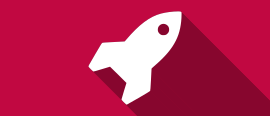
Raster Image Support

Raster Image Support
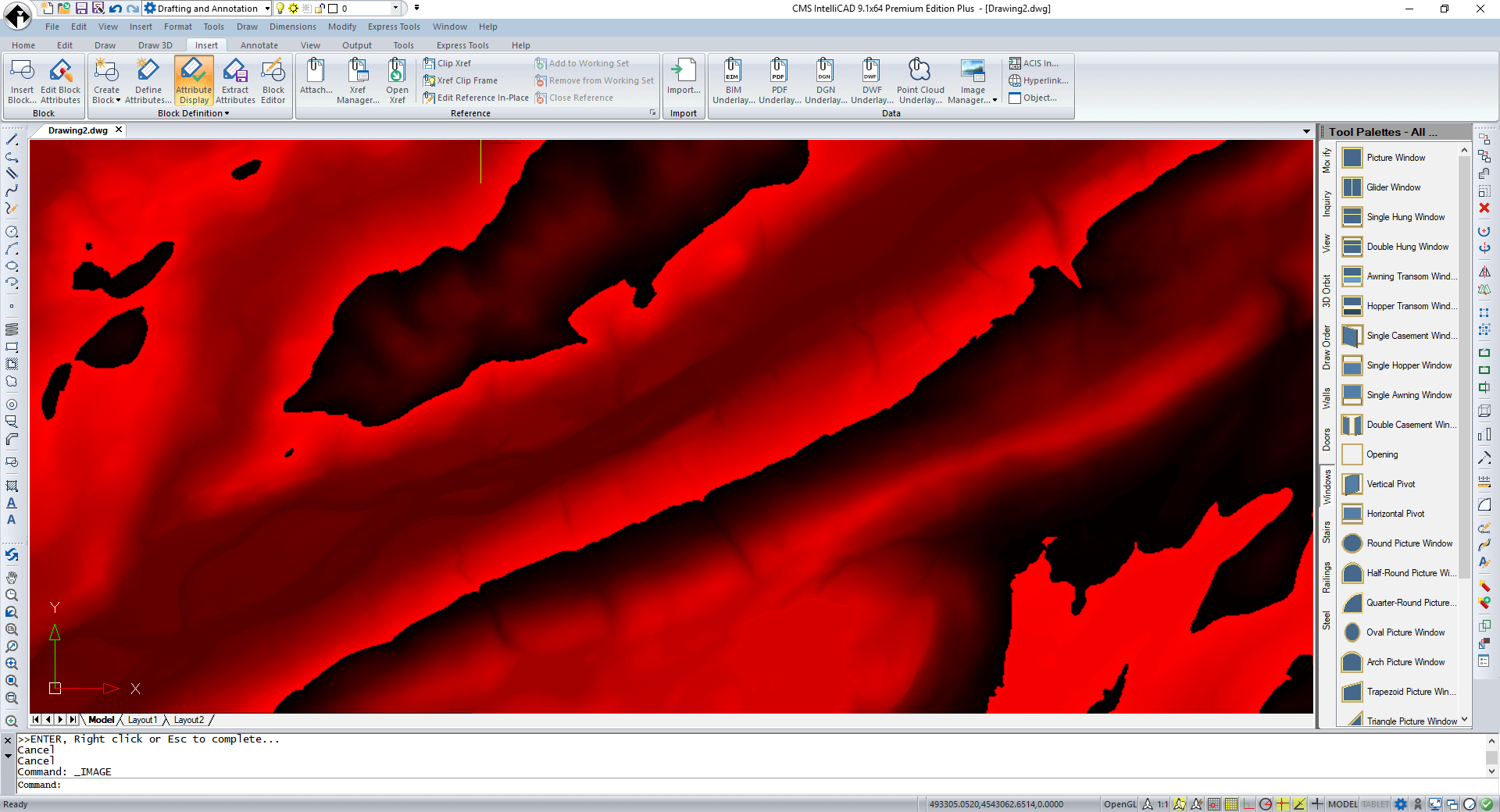 Sample file at image credits to USGS - "ASTER GDEM is a product of METI and NASA."
Sample file at image credits to USGS - "ASTER GDEM is a product of METI and NASA."
CMS IntelliCAD supports Raster Image insertion as underlay. Images are stored as a raster. Additionally other technical data defined geometrically as points matrix can also be stored as raster. As example, each point can store data about an elevation measurement or temperature that can be then translated in to visual data like a color graded image.
The advantages are clear, simple data structure.CMS IntelliCAD is impressively able to attach a huge number of data set file formats as listed below:
|
USGS ASCII DEM (*.dem) USGS Digital Ortho Quad (*.doq) USGS SDTS DEM (*.ddf) ACE2 (*.ACE2) ARC Digitized Raster Graphics (*.gen) ASCII Gridded XYZ (*.xyz) Arc/Info ASCII Grid (*.asc) Arc/Info E00 (ASCII) Coverage (*.e00) Arc/Info Export E00 GRID (*.e00) Atlas BNA (*.bna) AutoCAD DXF (*.dxf) AutoCAD Driver (*.dwg) Comma Separated Value (.csv) (*.csv) Czech Cadastral Exchange Data Format (*.vfk) DRDC COASP SAR Processor Raster (*.hdr) DigitalGlobe Raster Data Access driver (*.dgrda) ECRG TOC format (*.xml) ENVI .hdr Labelled (*.*) EPIInfo .REC (*.rec) ERDAS Compressed Wavelets (SDK 3.x) (*.ecw) ERDAS JPEG2000 (SDK 3.x) (*.jp2) ERMapper .ers Labelled (*.ers) ESRI .hdr Labelled (*.bil) ESRI FileGDB (*.gdb) ESRI Personal GeoDatabase (*.mdb) ESRIJSON (*.json) |
EUMETSAT Archive native (.nat) (*.nat) Envisat Image Format (*.n1) Erdas Imagine Images (.img) (*.img) FARSITE v.4 Landscape File (.lcp) (*.lcp) FIT Image (*.*) French EDIGEO exchange format (*.thf) GMT ASCII Vectors (.gmt) (*.gmt) GMT NetCDF Grid Format (*.nc) GPX (*.gpx) GeoPackage (*.gpkg) GeoSoft Grid Exchange Format (*.gxf) GeoTIFF (*.tif) Geography Markup Language (GML) (*.gml) Geomedia .mdb (*.mdb) Geospatial PDF (*.pdf) Golden Software 7 Binary Grid (.grd) (*.grd) Golden Software ASCII Grid (.grd) (*.grd) Golden Software Binary Grid (.grd) (*.grd) Graphics Interchange Format (.gif) (*.gif) Graphics Interchange Format (.gif) (*.gif) Ground-based SAR Applications Testbed File Format (.gff) (*.gff) HF2/HFZ heightfield raster (*.hf2) Hierarchical Data Format Release 4 (*.hdf) IHO S-57 (ENC) (*.000) IRIS data (.PPI` .CAPPi etc) (*.ppi) Idrisi Raster A.1 (*.rst) Idrisi Vector (.vct) (*.vct) |
JPEG JFIF (*.jpg) JPEG-2000 driver based on OpenJPEG library (*.jp2) Japanese DEM (.mem) (*.mem) KEA Image Format (.kea) (*.kea) KOLOR Raw (*.kro) Keyhole Markup Language (KML) (*.kml) Leveller heightfield (*.ter) MBTiles (*.mbtiles) MS Office Open XML spreadsheet (*.xlsx) MS Windows Device Independent Bitmap (*.bmp) Magellan topo (.blx) (*.blx) Meta Raster Format (*.mrf) Microstation DGN (*.dgn) MrSID Generation 4 / Lidar (.sid) (*.view) Multi-resolution Seamless Image Database (MrSID) (*.sid) NAS - ALKIS (*.xml) NASA Planetary Data System 4 (*.xml) NOAA NGS Geoid Height Grids (*.bin) NOAA Vertical Datum .GTX (*.gtx) NTv2 Datum Grid Shift (*.gsb) Network Common Data Format (*.nc) Northwood Classified Grid Format .grc/.tab (*.grc) Northwood Numeric Grid Format .grd/.tab (*.grd) Open Document/ LibreOffice / OpenOffice Spreadsheet (*.ods) OpenJUMP JML (*.jml) PCIDSK Database File (*.pix) PCRaster Raster File (*.map) |
Portable Network Graphics (*.png) PostgreSQL SQL dump (*.sql) R Object Data Store (*.rda) R Raster (*.grd) Racurs PHOTOMOD PRF (*.prf) Raster Matrix Format (*.rsw) Raster Product Format TOC format (*.toc) Rasterlite (*.sqlite) SDTS Raster (*.ddf) SGI Image File Format 1.0 (*.rgb) SRTMHGT File Format (*.hgt) Scalable Vector Graphics (*.svg) Snow Data Assimilation System (*.hdr) Standard Raster Product (ASRP/USRP) (*.img) Storage and eXchange Format (*.sxf) Swedish Grid RIK (.rik) (*.rik) Terragen heightfield (*.ter) USGS Optional ASCII DEM (and CDED) (*.dem) VRT - Virtual Datasource (*.vrt) VTP .bt (Binary Terrain) 1.3 Format (*.bt) Vexcel MFF Raster (*.hdr) Virtual Raster (*.vrt) WAsP .map format (*.map) X-Plane/Flightgear aeronautical data (*.dat) X11 PixMap Format (*.xpm) ZMap Plus Grid (*.dat) |
64-bit Architecture
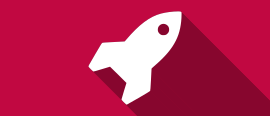
CMS IntelliCAD 8.3, and following, is available in 64-bit (x64) only because x64 is about 30% faster than 32-bit. 64-bit systems are increasingly replacing 32-bit systems. The 64-bit version of IntelliCAD runs faster than 32-bit, but can use all available system memory to handle large drawing files. 32-bit applications can access up to 3GB of RAM on 32-bit operating systems and up to 4GB of RAM on 64-bit operating systems. To avoid such limitation, the CMS IntelliCAD is only available for 64-bit systems starting from 8.2 version.
CMS IntelliCAD CAD Software is now available as multi-core 64-bit application only.
Architectural Tool Palettes, Walls, Doors, Windows & Slabs

Architectural, Engineering and Construction (AEC) Tool Palettes
New Tool Palettes now comes with CMS IntelliCAD® 9.x PE and PE Plus software. Tool palettes feature provides a combined method for accessing tools. By merging toolbars and ribbons concepts, users can quickly access drawing, editing and exploring tools. Palettes categories can also be expanded or customized making it much easier to manage and custom. CMS IntelliCAD allow users to dock and auto-hide tool palettes.
 |
 |
 |
 |
AEC Objects, Walls, Windows, Doors, Openings, Stairs, Railings, Slabs and Steel (2D and 3D shapes)
Additionally, only included in the CMS IntelliCAD PE PLUS tool palettes, users can draw an extended variety of AEC entities such as walls, doors, windows, stairs, railings and steel sections. Users can also reach the additional AEC entities at the DRAW Ribbon tab.

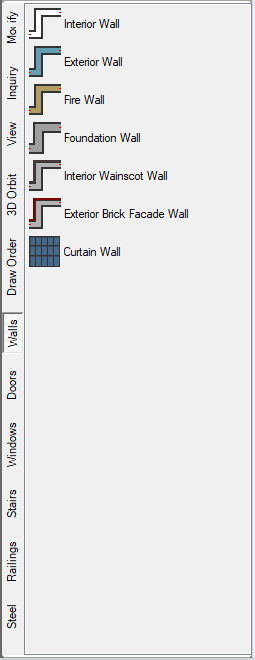 |
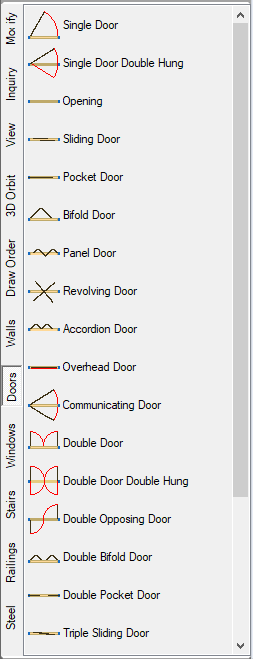 |
 |
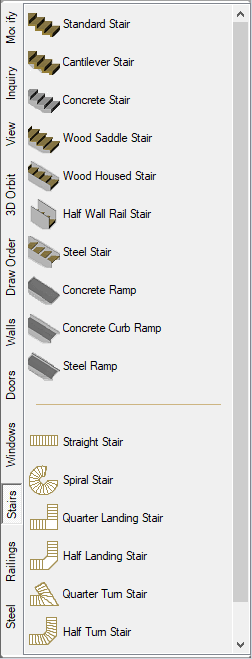 |
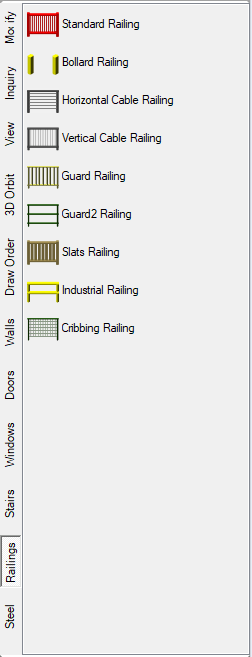 |
 |
System requirements
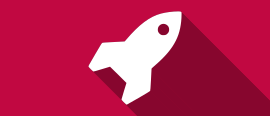
Minimum software and hardware requirements to install and run CMS IntelliCAD 8.1 and older versions:
Microsoft® Windows 8.x, Windows 7, Windows Vista®, including 32-bit and 64-bit.
For 32-bit operating systems, install the 32-bit version of IntelliCAD.
For 64-bit operating systems, install either the 32-bit or 64-bit version of IntelliCAD. The 64-bit version of IntelliCAD runs slightly faster, but can use all available system memory to handle large drawing files. IntelliCAD 32-bit can only access up to 3GB of RAM on 32-bit operating systems.
Intel® Pentium® 4 or comparable, faster processor recommended.
2 gigabytes (GB) of RAM minimum for 64-bit Windows 10, 8 and Windows 7.
500MB of free hard disk space recommended for typical installation.
1024 x 768 VGA or higher resolution, video adapter, and monitor.
Graphics card compatible with OpenGL Version 1.4 or higher.
Keyboard and mouse, or other pointing device.
CD-ROM or DVD drive for installation, if installing from a CD or DVD.
Additional system requirements to install and run CMS IntelliCAD 10.0 and following:
2 gigabytes (GB) of RAM minimum.
4 gigabytes (GB) of free hard disk space recommended for typical installation.
1024 x 768 VGA or higher resolution, video adapter, and monitor. Graphics device driver needs to support OpenGL ES. Alternatively, user may need to switch graphics settings on CMS IntelliCAD from OpenGL ES to OpenGL. See Tweaking CMS IntelliCAD graphics device performance support information published at our free support forum FAQ section.
Dedicated graphics device with dedicated memory is recommended.
64-bit Microsoft® Windows Operating Updated system supported by Microsoft.
Virtual 64-bit Microsoft® Windows Operating Updated system supported by Microsoft running on MAC OS requires a USB Dongle License
Photorealistic Shading and Rendering

Photo-realistic 3-D Real time shading and Professional photo-realistic 3D Rendering and Lighting

CMS IntelliCAD lets you easily create 3-D designs using the 3-D drawing tools. You can display hidden-line, shaded versions of your 3-D models or your existing 3-D libraries with a click of a button.
CMS IntelliCAD lets you easily create 3-D designs using the 3-D drawing tools. You can display hidden-line, shaded, or fully rendered versions of your 3-D models or your existing 3-D libraries with a click of a button. You can choose professional-quality, preset options for lighting, surface materials, and backgrounds. With IntelliCAD's sophisticated raytracing capabilities, you can produce photo-realistic 3-D renderings.
 Courtesy J. Dias, Architect
Courtesy J. Dias, Architect
Now providing even more advanced rendering tools, CMS IntelliCAD includes an additional rendering interface with ARTISAN, which makes creating high-quality photo-realistic images from your drawings quick and easy. With a few clicks, choose from a wide range of pre-set materials and lighting setups, and your drawing is rendered. Further customization is easy too, including creation of custom realistic materials.
 Courtesy J. Dias, Architect
Courtesy J. Dias, Architect

 Courtesy Flexcrane, Inc.
Courtesy Flexcrane, Inc.
As you create three-dimensional entities, the program displays both wire-frame and surface models in wire-frame view, which makes it difficult to visualize your three dimensional models. To better visualize the model, you can remove all the lines that are hidden behind other entities or surfaces when seen from the current viewpoint. Shading goes a step further by removing hidden lines and then assigning flat colors to the visible surfaces, making them appear solid. Shaded images are useful when you want to quickly visualize your model as a solid entity, though they lack depth and definition.
 Courtesy Flexcrane, Inc.
Courtesy Flexcrane, Inc.
Rendering provides an even more realistic image of your model, complete with light sources, shadows, surface material properties, and reflections, giving your model a photo-realistic look. As shown in the following illustrations, when you render a model, the program removes hidden lines and then shades the surfaces as though they were illuminated from imaginary light sources.

Materials Library & Visual Styles

Multiple Visual Styles & Materials Images Library
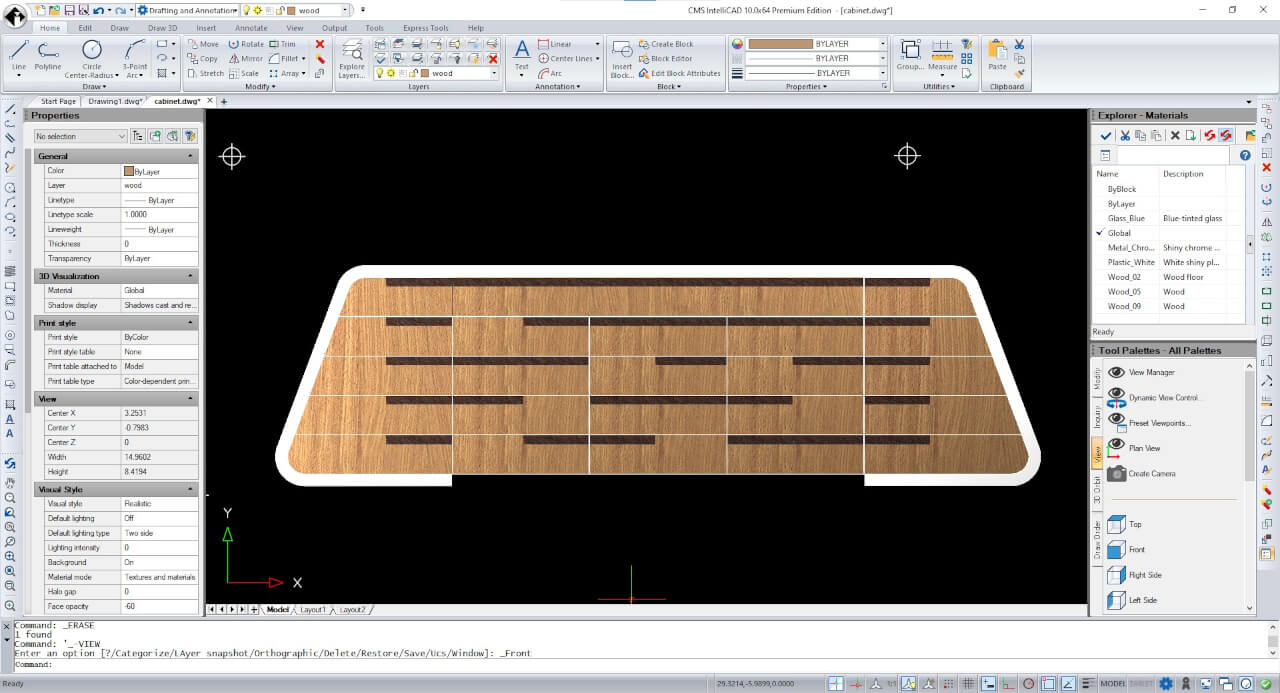 Courtesy J. Dias, Architect
Courtesy J. Dias, Architect
Starting from CMS IntelliCAD 10, users have the ability to apply an extensive range of materials images to CAD objects and render them dynamically using the Realistic Visual Style.
Along with the Realistic Visual Style, CMS IntelliCAD PE also supports 8 additional Visual Styles:
2D Wireframe, Conceptual, Hidden, Shaded, Shaded with Edges, Shades of Grey, Sketchy Wireframe & X-ray.
Drawing Explorer

Working with CMS IntelliCAD Explorer
IntelliCAD Explorer provides a powerful and convenient way to maintain and manage many of the features and settings of your drawings. You can use IntelliCAD Explorer to work with layers, linetypes, text styles, coordinate systems, named views, blocks, and dimension styles within the current drawing or to copy this information between drawings.
CMS IntelliCAD Explorer is able to:
• Manage elements related to settings and entities in your drawings.
• Organize information on layers, manage layers, and work with layer states.
• Create and use linetypes.
• Load text fonts and create text styles.
• Select and control coordinate systems.
• Save and restore named views.
• Work with layouts.
• Save, insert, and manage blocks and external references.
• Work with groups.
• Copy, cut, and paste dimension styles between .dwg files.

In IntelliCAD Explorer, you can work with any file that is referenced from an open drawing. In addition to commonly used xrefs, or externally referenced drawing files, you can also manage raster images, .dwf files, .dgn files, .pdf files, and point clouds directly from IntelliCAD Explorer.
Geographic Mapping Image

Geographic Map Location and Image
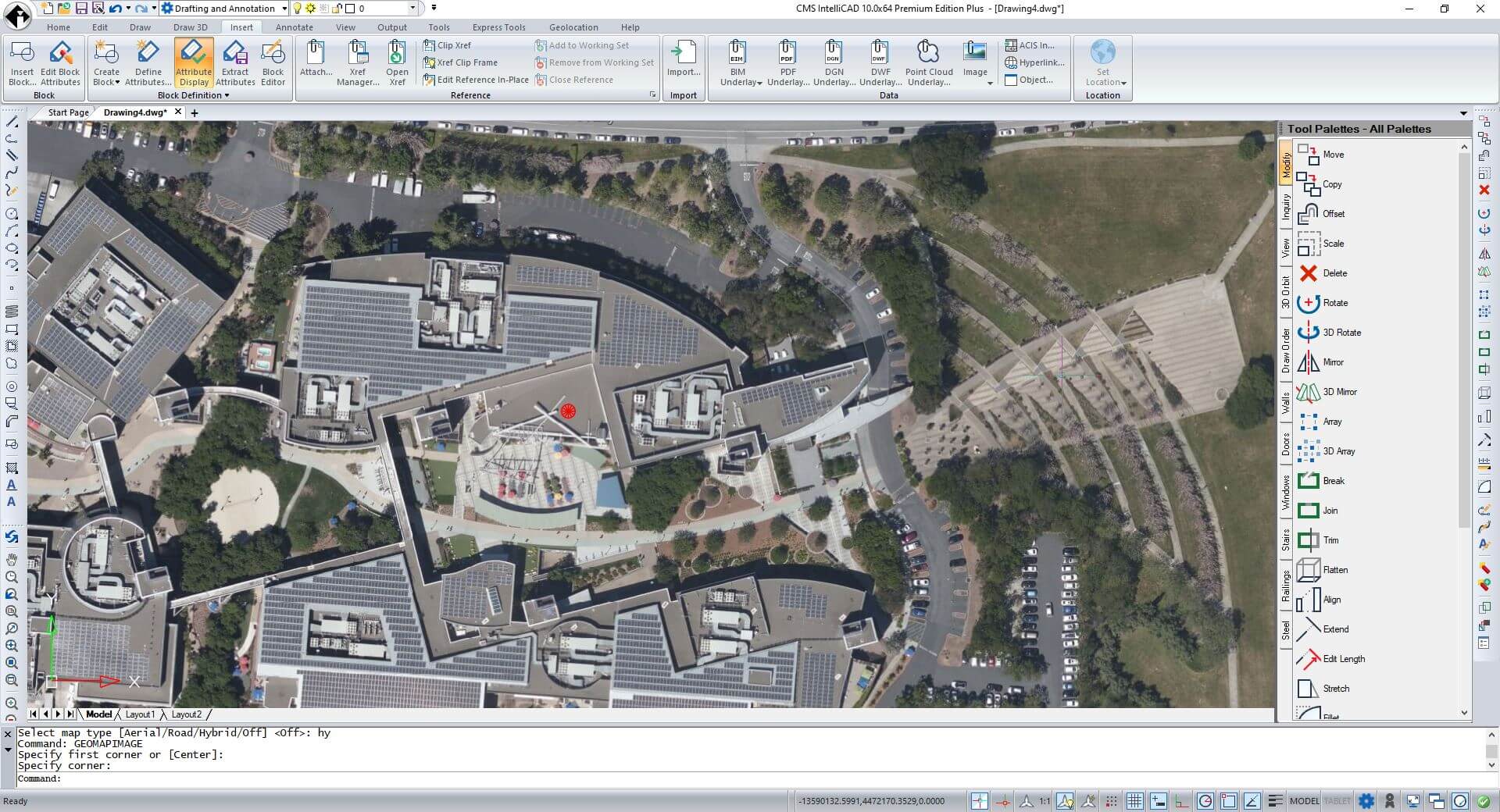
CMS IntelliCAD supports Geographic Location and Geographic Maps. It's now able to set geographic location data to the drawing. Users can either choose a file to set the geographic location using data from a .kml (keyhole markup language) or .kmz (compressed KML) file. The first location mark defined in the selected file is used to place the red geographic marker in model space. Alternatively, choose to locate the geographic marker by specifying its latitude and longitude.
Geographic Map can either be set as Aerial, Road or Hybrid. Users will be then able to retrieve and insert a geographic map image rectangular frame from the internet using GEOMAPIMAGE command.
Geographic Map image resolution can also be set from coarse to very fine.
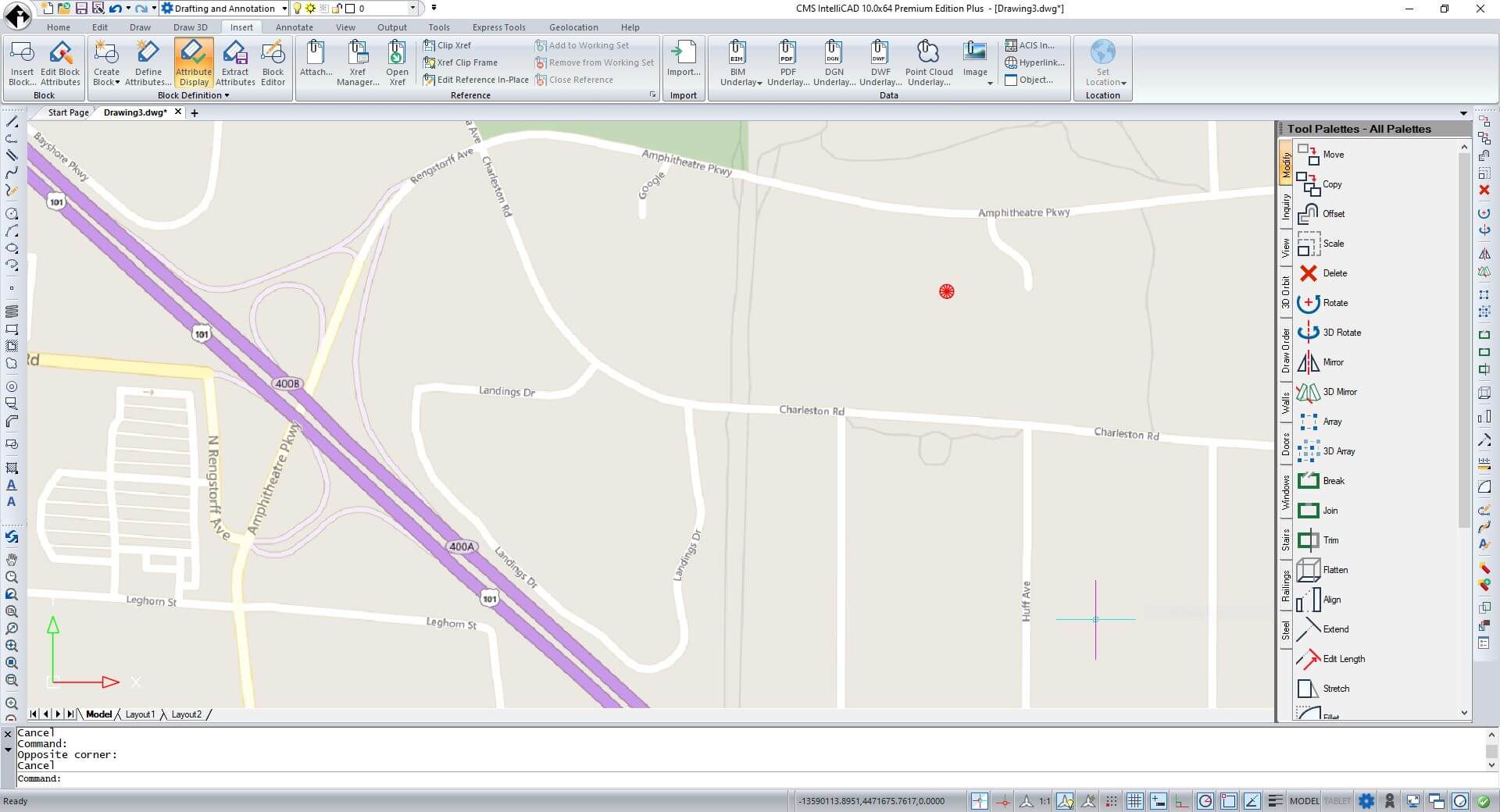
Microsoft Active X Support


CMS IntelliCAD provides in-place editing of Microsoft® objects, such as those created in Microsoft® Word and Microsoft® Excel software programs. In-place editing makes it easy to share data with other users and programs. For example, you can include IntelliCAD drawings in files created using Microsoft® Word, and you can insert files created using Microsoft® Word into your IntelliCAD drawings.
In addition to being compatible with AutoCAD, CMS IntelliCAD goes several steps further by providing you with innovative features to increase your productivity.


