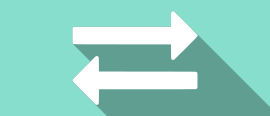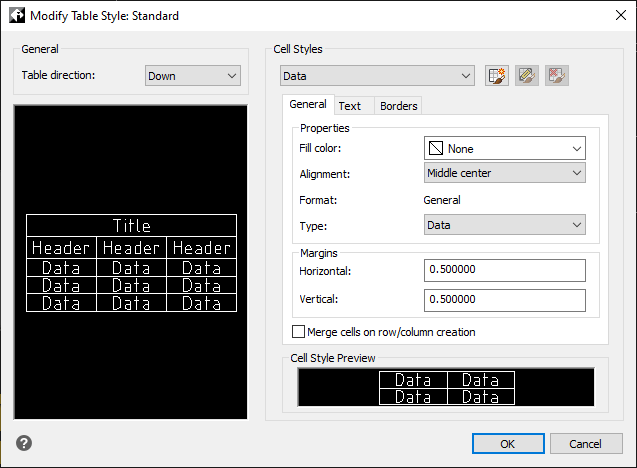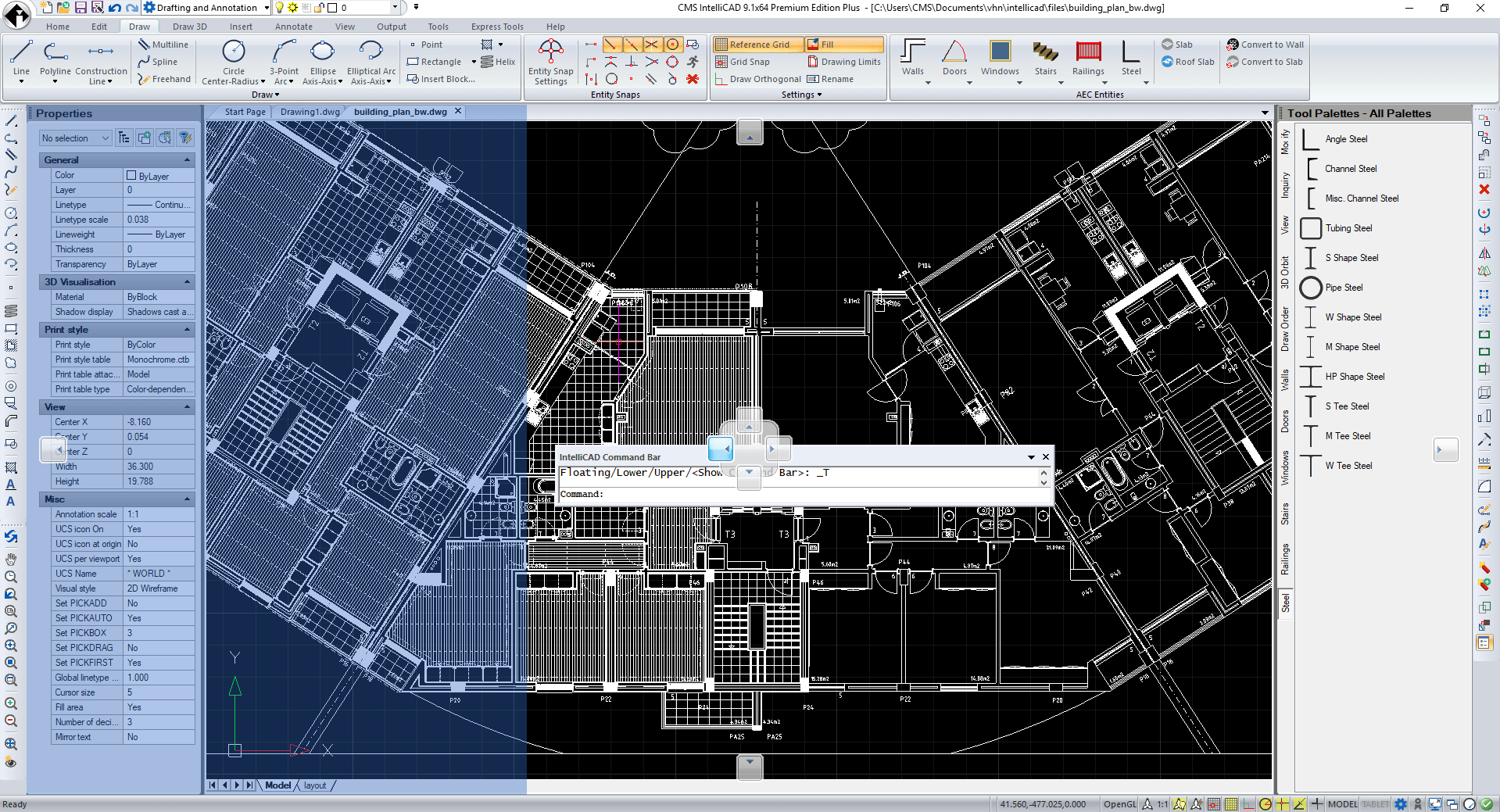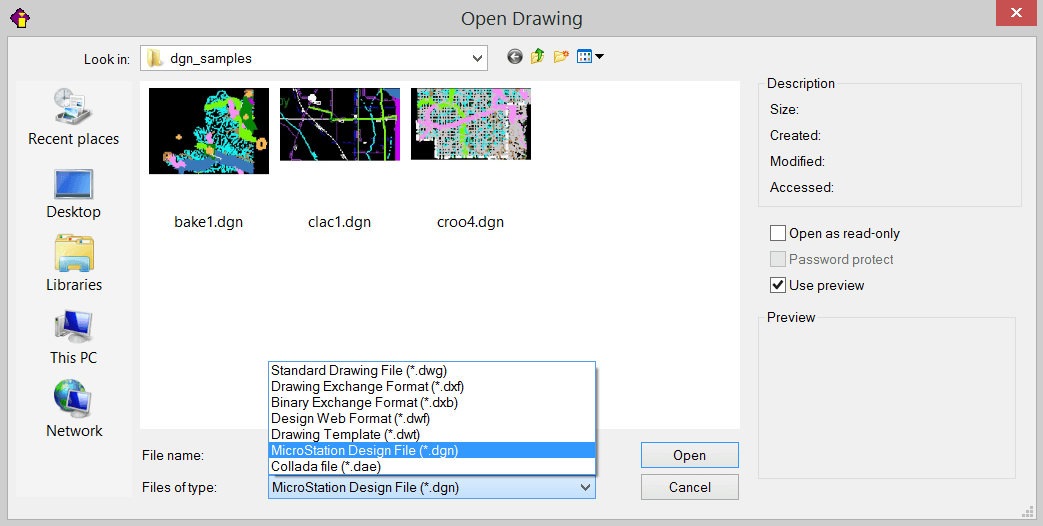CMS IntelliCAD® 8 now provides advanced layer management commands and toolbars.
There are a variety of new layer management enhancements in IntelliCAD 8.x: Layer States, Layer Filters, Layer Search Control (Layer Explorer), New Layer Properties in Explorer (Transparency, New VP Freeze), New Layer Tools Toolbar and New Layer Tools Menu. Layers in CMS IntelliCAD are like the transparent overlays you use in manual drafting.
User can use layers to organize different types of drawing information. In IntelliCAD, each entity in a drawing exists on a layer. When users draw an entity, it is created on the current layer.
Uers can control the visibility of layers in individual viewports. When turning a layer off, entities drawn on that layer are no longer visible, and they do not print. Although a layer may be invisible, you can still select it as the current layer, in which case new entities are also invisible until the layer is turned back on. Entities on invisible layers can also affect the display and printing of entities on other layers. For example, entities on invisible layers can hide other entities when using the Hide command to remove hidden lines.
Users have several available simultaneous options to access Layer tools. CMS IntelliCAD Menu, Ribbon tools and Layer toolbar are all available at the user interface.
 |
 |
| Ribbon Layer Tools | Layer Toolbar |
Some drawings contain large lists of layers, in which case you can search for layers by name, or you can organize layers into subsets using layer filters. Layer states are also useful for drawings that contain many layers. With layer states, you can assign properties to individual layers and save them in a layer state, then apply those settings at any time.